# Getting Started
# Creating a New Site
If you are new to NationBuilder, please refer to the NationBuilder documentation (opens new window) to learn how to build your first site, before proceeding here.
# Activating Your New Theme
After purchasing the Promote Theme from the NationBuilder theme marketplace, you can activate it on an existing starting, or create a new one. To ensure the best result, we recommending starting with a new site.
WARNING
Please note, it may take up to 24hrs for your new theme to be available on your nation.
In your nation's admin area, go to your new site's editing area and navigate to Theme > Switch to a custom theme. To the right of you new theme, click Switch to.
# Set Your Support Nav
The promote theme relies on the 'Supporter nav' settings to create call-to-action buttons in various places on your site. You can have up to three 'Supporter nav' links. It is recommended for this theme that all three are used.
To set these links, click on Supporter nav from your website's admin area.
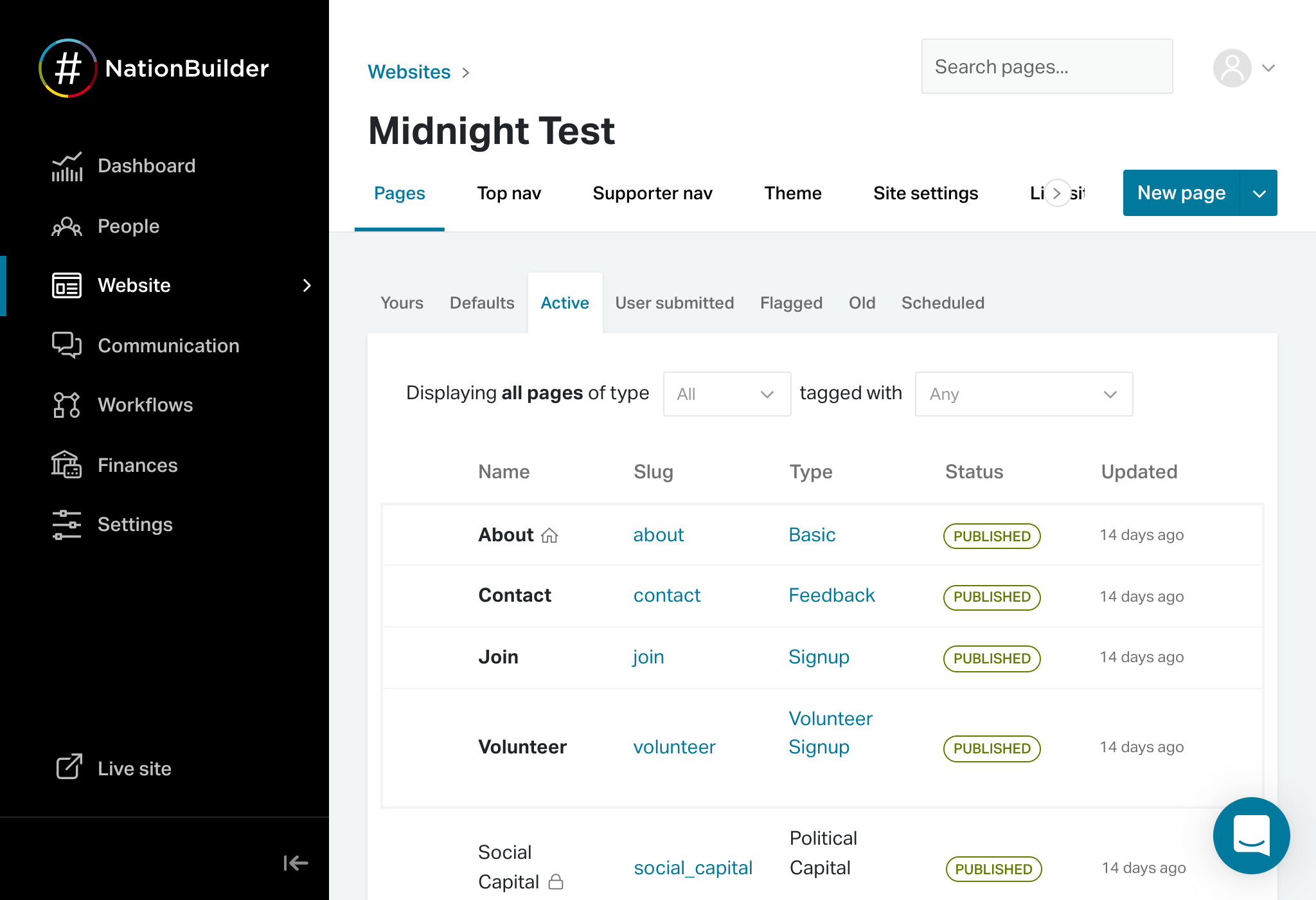
After setting these links, you'll notice the three links are now visible on your home page's hero image, and in the footer.
# Set Your Default Pages
This theme also relies on your site's default page settings to create various donation links and signup forms. To sets these, navigate to Pages > Defaults from your website's admin area. Please note, you may need to create some of your default pages first.
Once you set these default pages, you'll notice a call-to-action button to your donation page will be created in your site's header.
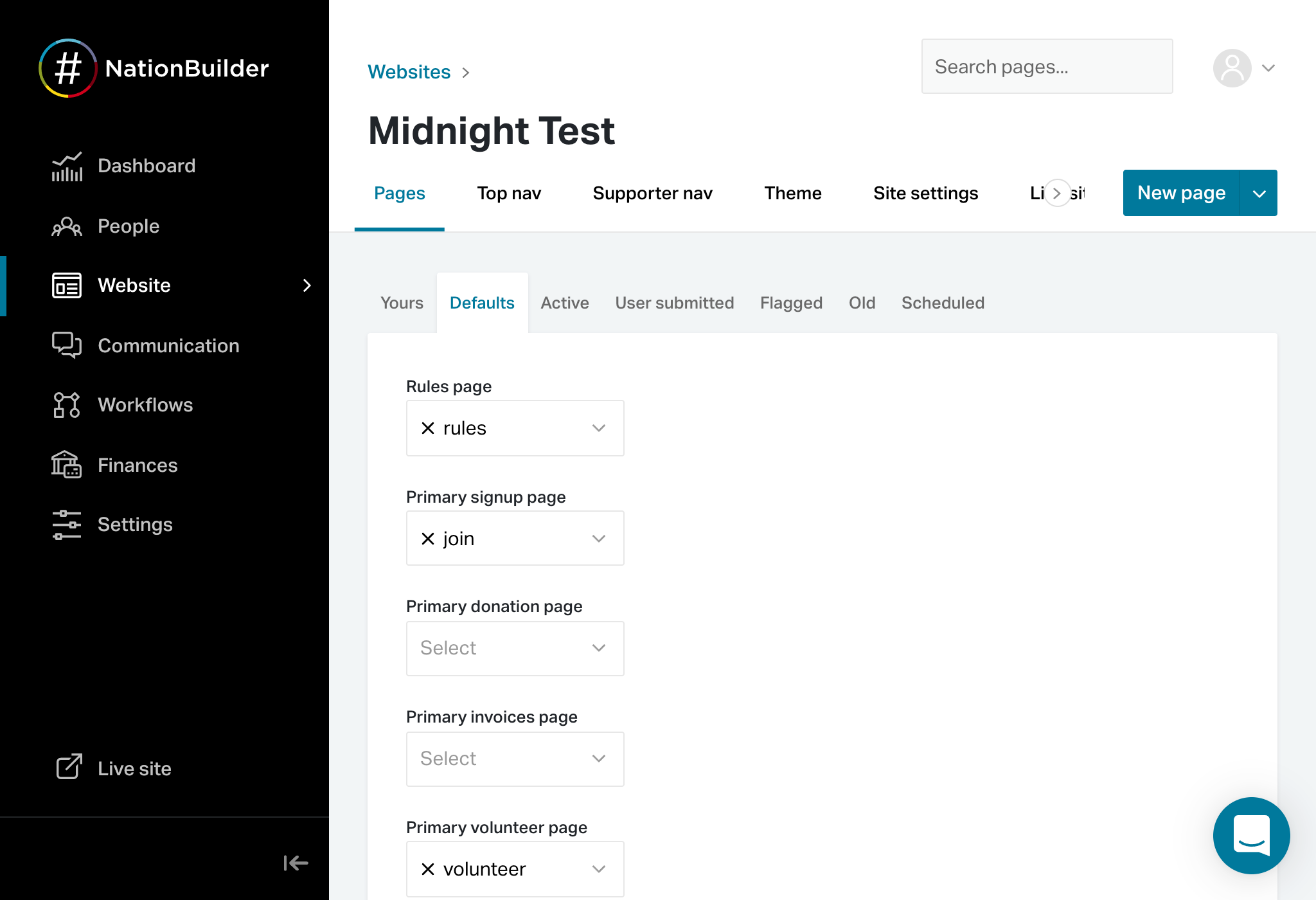
# Adding Your Site's Logo
You can set your site's logo by navigating to Site settings > Logo from your website's admin area. For this theme, we recommend that your logo be:
- A light version. It must stand out on a dark background.
- An svg file format. A png is version is acceptable, however for best results in should be 76 pixels tall.
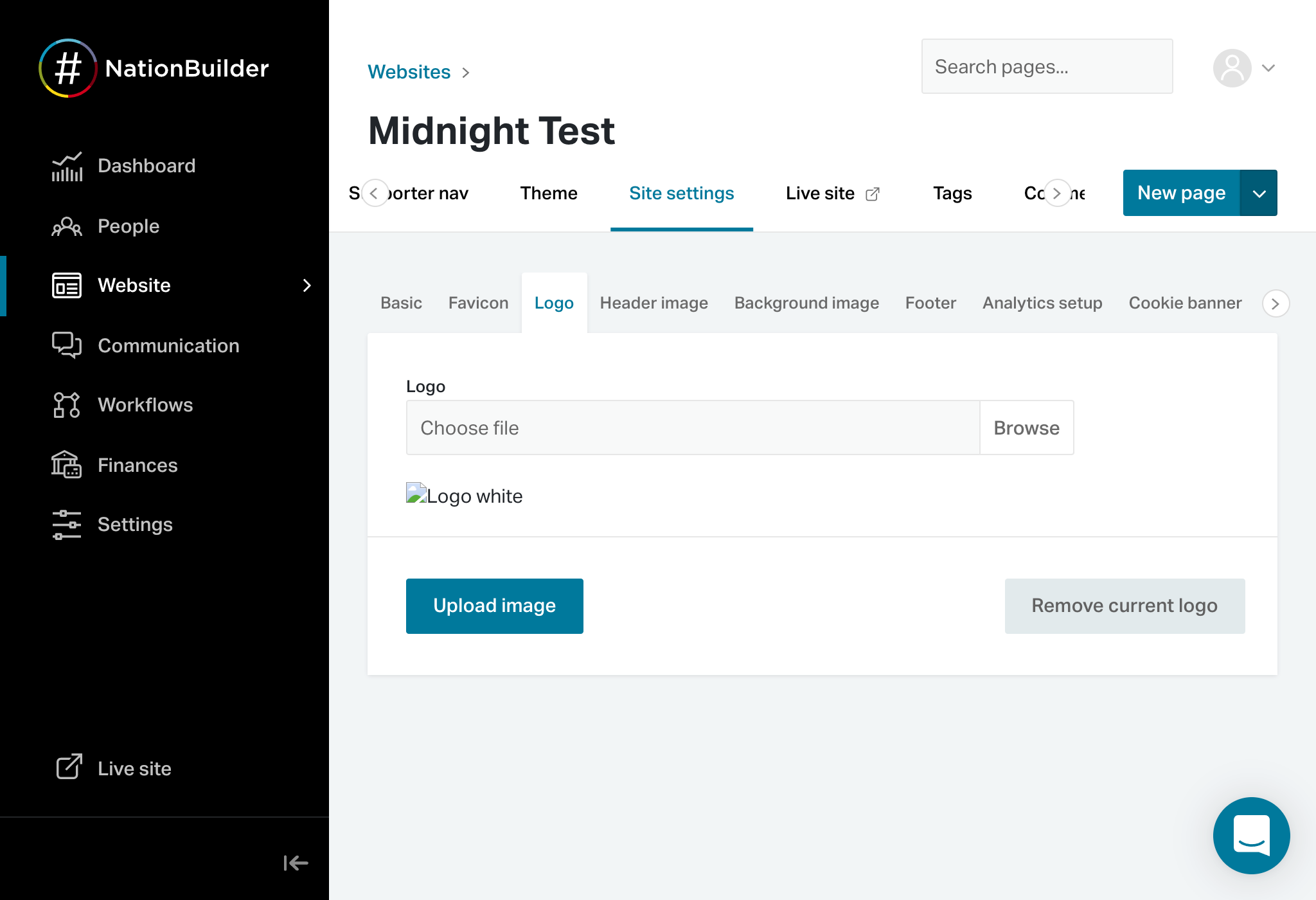
# Adding Text to Your Footer
Your footer will look best with some text added. Either you organisation's tagline, or your copyright information would be appropriate here. To set this text, go to Site settings > Footer from your website's admin area.
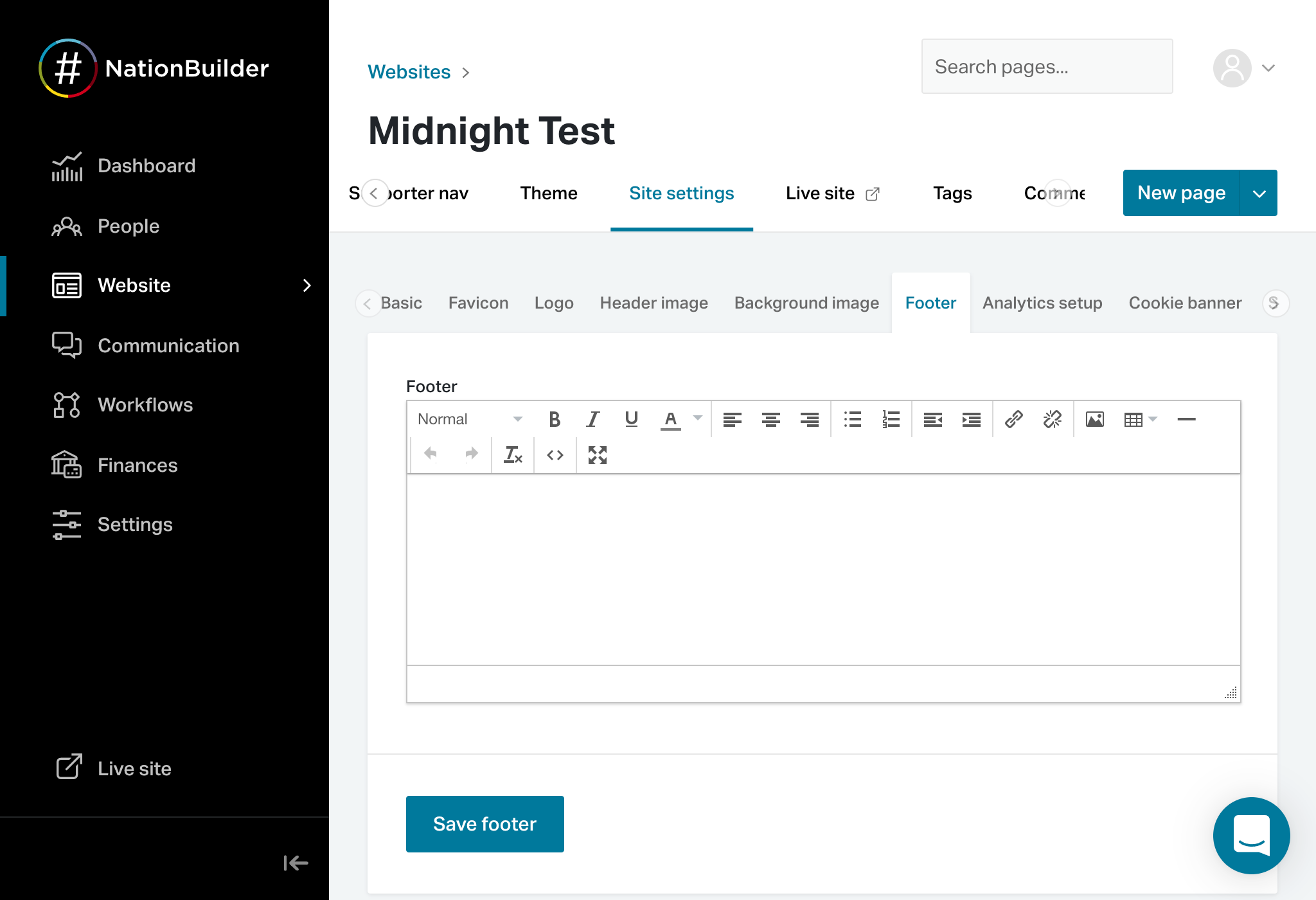
# Adding Your Social Media Accounts
Twitter integration can be added by connecting your Twitter account (opens new window) to your website's broadcaster. To learn how to setup a broadcaster, click here (opens new window).
Other social media account links can also be added to your theme. See here.